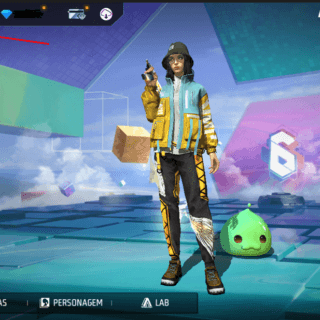How to change name on Roblox? See the step by step!
Find out what you will see in this post with a brief summary
Want to know how to change your name on Roblox , this guide is for you! Roblox is a platform famous for its variety of maps and experiences.
The possibility of customizing your profile is one of its highlights. Among the available options is changing your display name, which can be done for free once a week.
So, here you will now learn step by step how to make this change.
Log in to your Roblox account

The first step to changing name on Roblox is to access your account. See how to do this:
- Go to the official Roblox website ( www.roblox.com ) or open the app on your device.
- Enter your login credentials, such as username/email and password, and you can “Click” on “Sign In”.
- You must be signed in to the correct account to prevent accidental changes to secondary profiles.
So this step is to access your account settings where the option to change name is available.
· Blue Lock Rivals 2025 codes (updated list)
Access your account settings to change your name on Roblox
After logging in, the next step is to navigate to settings. For that:
- On your computer or app, find the gear icon in the upper-right corner of the screen.
- On mobile devices, open the side menu to find the “Settings” options.
- Click on “Account Configuration” or “Settings” to access the available options.
Inside the settings, you will find all information related to your account, including the display name field.
Find the display name field
Now that you are in the account settings, locate the “Account Info” tab . This is where you can edit your display name.
- Look for the field called “Display Name ” .
- Next to your current name, click the pencil icon or the edit option.
- You will be redirected to a page where you can enter your new name.
Remember that your display name must be between 3 and 20 characters and comply with Roblox's rules of conduct.
Choose and enter your new name

That's the creative part of changing your name on Roblox : choosing your new display name!
So, think of something that matches the type of player you are or the maps you like to explore most.
Here are some suggestions:
- For social maps like Brookhaven or Adopt Me! , choose relaxed names.
- In competitive games like Tower of Hell , choose names that convey skill and confidence.
- If you like mystery, like in Murder Mystery 2 , choose an intriguing name that matches the game's theme.
Enter your chosen name in the appropriate field and review before confirming.
Save your changes and test your new name
After entering the new name, click “Save” to complete this process.
This way, the system will process the change immediately, and your display name will be updated across the entire platform.
Now that you've completed the change, log into your favorite games to see how your new name appears to other players.
Attention: You can only change your name on Roblox once every 7 days, the name must comply with the platform's conduct guidelines, offensive, inappropriate words or words that violate copyright will be rejected.
Have fun exploring the creative world of Roblox with your new display name!